Getting Started¶
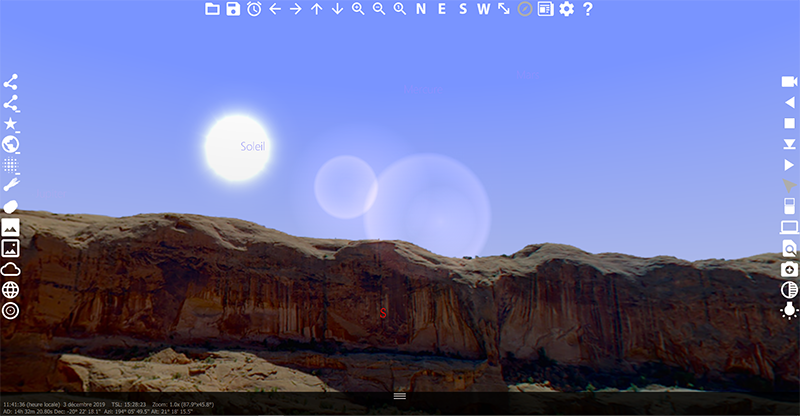
Screen organization¶
WinStars opens by visualizing the aspect of the sky visible from the observation place. Depending on the time of day, the program can show a starry sky or a blue sky. On the desktop version, icons are visible at the top, right, and left of the application window. A status bar is displayed in the lower part and permanently displays information such as time, date and local sidereal time [1]. It also indicates the equatorial coordinates [2] of the pointer and of the locked object, if any.

The rest of the screen shows the sky visible from an earth observation site if you are in the planetarium mode or a 3D representation of celestial objects if you are using the 3D navigation mode.
By moving the mouse pointer over an object, the name of the object is displayed by default.

| [1] | The length of a day is defined as the amount of time that it takes for the Sun to travel from the highest point in the sky at mid-day to the next high-point on the next day. In astronomy this is called a solar day. The apparent motion of the Sun is caused by the rotation of the Earth. However, in this time, the Earth not only spins, it also moves slightly round its orbit. Thus in one solar day the Earth does not spin exactly 360º on its axis. Another way to measure day length is to consider how long it takes for the Earth to rotate exactly 360º. This is known as one sidereal day. |
| [2] | The equatorial coordinate system is basically the projection of the latitude and longitude coordinate system we use here on Earth, onto the celestial sphere. … An object’s position is given by its right ascension (RA, \(\alpha\) ) (measured east from the vernal equinox) and declination (dec, \(\delta\) ) (measured north or south of the celestial equator). |
| [3] | The arrow keys on the keyboard also allow you to operate on the camera axis. |
| [4] | The + and - keys on the keyboard do the same thing. |