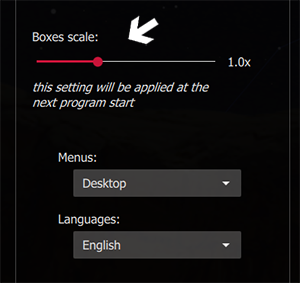FAQ
System Requirements System Requirements
Graphics problems Graphics problems
Startup problems Startup problems
Menu font sizes Menu font sizes
Operating problems Operating problems
System Requirements
Minimum:
Linux/Unix, Windows 7, Mac OS X 10.13, Android 6
3D graphics card supporting OpenGL 2.0 and GLSL 1.2
4 GB of RAM
250 MB of available hard disk space
Recommended:
Linux/Unix; Windows 10, Mac OS X 10.14 or higher, android 8 or higher
An OpenGL 3.2 and GLSL 1.3 or higher compatible graphics card
8 GB of RAM
1 GB of available hard disk space.
Graphics problems
Windows 7, 8.1 or 10: If you encounter graphic problems, please update the graphics driver of your computer. Consult your machine’s documentation for more information. You can also use the website https://www.driverscloud.com which will help you to update your drivers automatically.
Startup problems

Windows 7, 8.1 or 10: If the program freezes during launch on the text “ERROR: no modules.ini file”, there is probably a problem with the openSSL libraries that support the https protocol. The program cannot access to Internet and cannot continue the loading process.
If you have a 64-bit version of Windows and the 64-bit version of Windows, download and install this file : https://slproweb.com/download/Win64OpenSSL_Light-3_0_12.exe
If you are using the 32-bit version of WinStars, download and install this file : https://slproweb.com/download/Win32OpenSSL_Light-1_1_1w.exe
During installation, choose the option “the Windows system directory”.
This problem may also be due to the “Microsoft Visual C++ Redistributable” library being too old on your machine. To correct this, go to the program’s main directory:
c:\Program files\WinStars3 if you’re using the x64 version. Then double-click on the file vc_redist.x64.exe…
c:\Program files (x86)\WinStars3 if you’re using the x86 (32bit) version. Double-click on vc_redist.x86.exe and follow the instructions…
Restart your computer to complete the installation.
Operating problems
At startup, WinStars 3 writes diagnostic messages in a log file. If you are using the Windows version, this file winstars3.log is located in the folder C:\users\your_user_name\WinStars3.
This file contains important information about what is not working with your configuration. Use the bug report function to send this file and get help.
It is also possible to use the bugtracker and the forum to submit a problem you’ve observed.